Import Export Datasets
When you upload or download a data pipeline, the Dataset corresponding to the pipeline is exported and imported with it.
The imported datasets can be viewed on the Dataset homepage.
Steps to export and import Datasets, with examples:
Step 1: Create a pipeline ds_pl with 2 datasets:
DFS channel Dataset named: dfs_ch1
DFS emitter Dataset named: dfs_em1
Now, on the Datasets page, two Datasets will be listed.
Step 2: To export ds_pl pipeline, navigate to the Pipeline Download Version page.
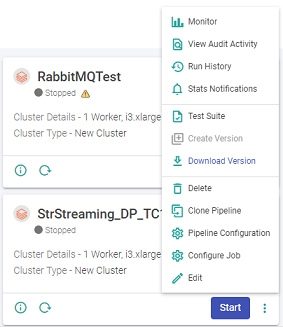
This page will get you the download version list:
Click Download, it will ask you to save the pipeline.
Click Save File to save the pipeline binary.
Step 3: To upload the ds_pl pipeline, navigate to Data Pipeline homepage and choose, Upload Pipeline option.
Step 4: Click Upload pipeline. Select the ds_pl pipeline binary. A warning window will ask you to Overwrite the pipeline or create a new Pipeline.
Step 5: Choose New Pipeline and click on Proceed. Provide a new pipeline name as ds_pl1 and click Upload.
Step 6: Then it asks you to give a new dataset name for DFS channel; as dfs_ch1 is existing, we can name this one as dfs_ch2
Step 7: Then select DFS emitter and give it a new dataset name as dfs_em2, since dfs_em1 already exists. Once the names are saved, click Upload.
If you have any feedback on Gathr documentation, please email us!