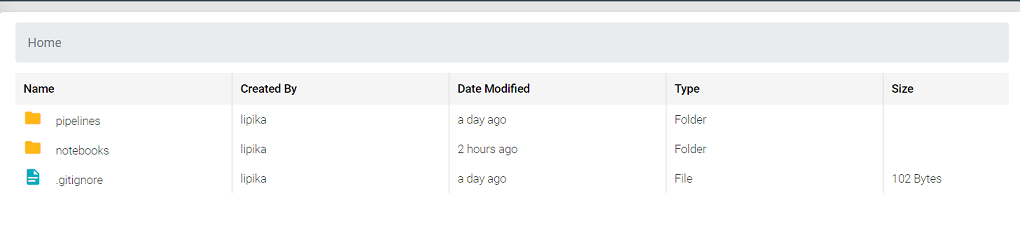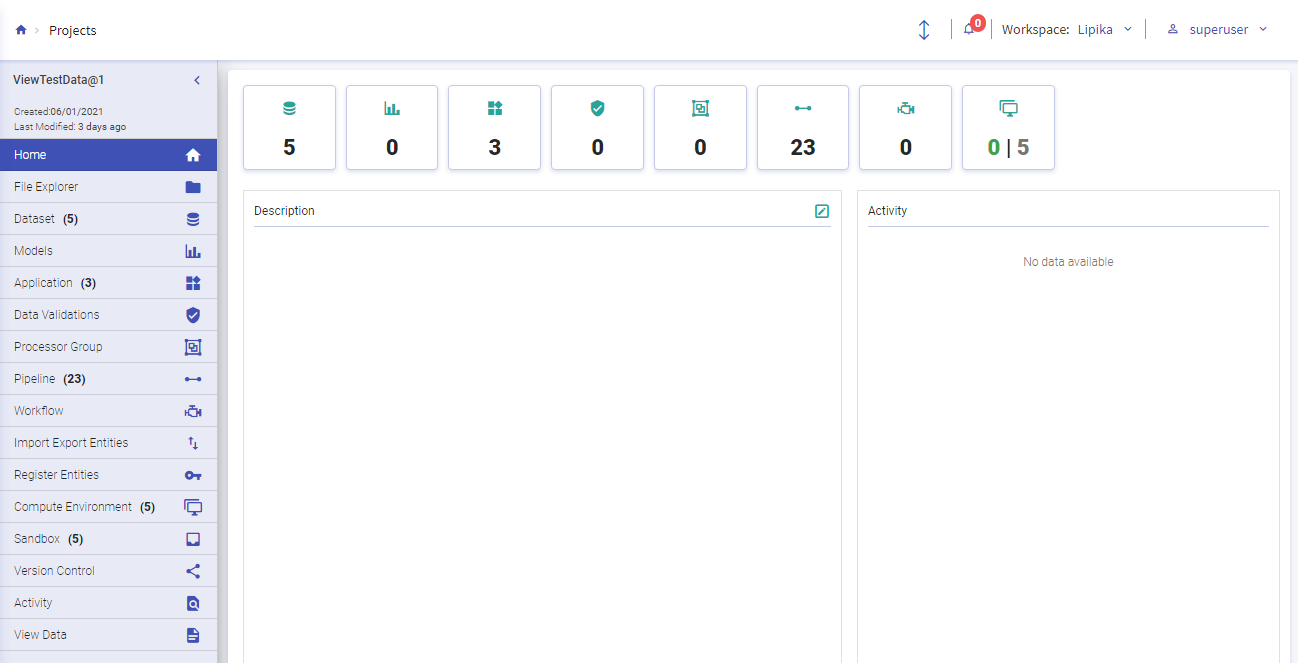Projects allow the users to create and organize Datasets, Models, Notebooks, Applications, Data Validations, Processor Groups, Pipelines, Workflows and Version Control within a logical Workspace.
The user lands at the Projects summary page by clicking on the Projects option from the workspace menu.
All the Projects that are visible for the users will get displayed on the Projects summary page with details like Project name, visibility option, last updated, description and tags added to a Project (if any), Project components with their counts, Project owner and created details. The user has an option to Open or Delete a Project and work with the Project components as per the assigned roles and permissions.
The Project visibility (public/private) settings can also be updated by the Project owner from the Project tile itself.
Note: To understand about the assigned roles and permissions with which workspace users can perform different operations within projects, see My Roles tab given in the Manage Users option.
To create a new Project do as follows:
1. Click the + icon at the top right of the Projects listing page.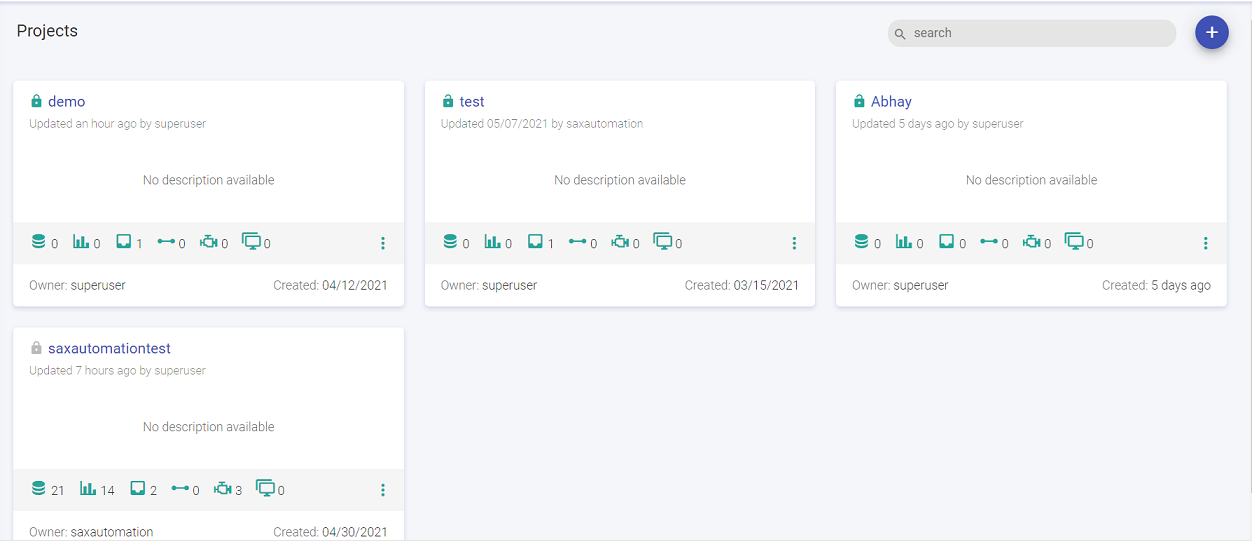
2. In the create New Project tab, fill the necessary details as shown below.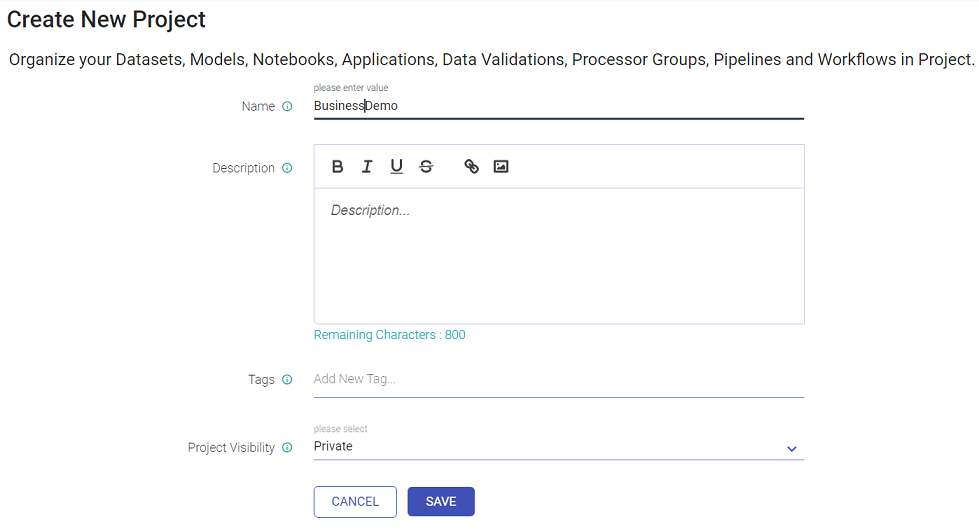
To create a new project, enter the below mentioned fields:
3. Click Save to create the new Project.
The user will land at the Project summary page.
To open/delete an existing project, click on the ellipse of the existing project tile and click Open/Delete. User can also click the Project name mentioned on the project tile to open the project.
In Gathr, the user can create Datasets, Models, Applications, Processor Groups, Pipelines, Workflows, Compute Environment and Sandbox within a project.
The count of all the components that are created within the Project will get updated in the counts tab.The user can add and edit the description and will be able to view the Activity logs of the past seven days in the Home page.
In the file explorer page, the user can see a folder-view structure for Notebooks.